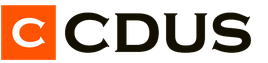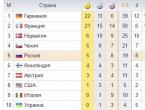How to shoot well in cs 1.6. Shooting setup
Many players are still wondering if how to set up shooting in cs 1.6 and what actions will be considered correct, however, most of the proposed articles on this topic are not always fully revealing the topic of the question posed, and this is misleading for many.
Of course, if the hands grow from the wrong place at all and for some reason there could be legs instead of them, then no settings are likely to help in the cs and it might still be worth paying more attention to a game like Tetris, but still, let's move on to the main thing and try to pay attention to the most important aspects of the counter-strike game or the simple most important.
Correctly set settings in the game config, for example, such as rates, of course, significantly affect the spread and shooting, but this is not enough.
Many builds on the Internet already have the correct rates, but you always need to check them and change them to your own if something happens.
Open file config.cfg located in a folder cstrike, find the ones listed below there, and if there are none, then write them yourself:
- rate "25000"
- fps_max "101"
- cl_cmdrate "102"
- cl_updaterate "101"
- ex_interp "0.1"
Important!!! However, these rates will not help you in the following situations for the following reasons:
- 1. if the server on which you play is overloaded with various add-ons, it is not configured correctly and your ping to this server is too high.
- 2. if your video card is not configured correctly
- 3. if mouse acceleration is enabled and the sight in the game does not behave at all the way you would like it to and this is due to some incomprehensible jerks, accelerations that do not correspond to your desires, no matter how you adjust the sensitivity sensitivity
- 4. if you have not correctly set the launch settings for cs 1.6
- 5. if, in addition to an incorrectly configured video card, the monitor is also lame or it is so bad that it is better to refuse it
- 6. If your Windows is overloaded with various running processes (programs), there is no stable Internet, or the system itself does not meet the current requirements in CS.
- 7. viruses, antiviruses, various misconfigured system protection that harm the normal game
Now, with regard to the implementation of some decisions on the items listed:
A little clarification on point number 1: It's not up to you and you'd better not play on such a server. How to find out if the server on which you want to configure the cs is really not yours will be written below ..
And a mark of more than 50-70 ms can already be called a big ping, depending on how you "approach" this.
Try to choose and play on those servers where your ping will be no more than 50, this is quite enough, but the limit around 30 is better, but not always, it all depends on a good server.
It is also worth mentioning that some servers deliberately lower the visually displayed ping of the players on the server using plugins in order to attract more players to themselves, you can check this with the net_graph "1" command in the cs console by calling the graph and if you need to remove it afterwards , then write net_graph "0" again
This example will be clearly visible in the picture:
where, 1 is your fps, the second is the ping, which will fluctuate within certain limits and may differ from the real one if you are in the spectra, so for the right information, follow this when you play
As for the fps, properly configured, it can also fluctuate in values from 101 to 99 and this is considered normal
2. If you have nvidia, then pay attention to the article,
for integrated video cards, you can read about
3. To solve problems with mouse acceleration and various aim jerks in the game, its pointing inaccuracy, if you have gaming mice then the best solution would be to disable acceleration first in Windows, more on this in , and after that, be sure to download the drivers of your mouse manufacturer on the official website and you will already find many solutions related to this there by performing various settings .. for example, if you have a mouse steelseries company, then type the name of the company in the search engine and add the official website. It is very comfortable.
4. For correct setting launch cs use the options in the shortcut itself for non-stim:
-game cstrike -nojoy -nomaster -nointro -novid -nofbo -nomsaa -game cstrike -appid 10 -gl -noforcemparms -noforcemaccel
specifying them with a space after hl.exe in the shortcut properties, as shown in the picture below:

for steam clients use for example -noforcemparms -noforcemaccel pasting this into Library - Counter-strike - Mouse button properties - launch options
If instead of hl.exe you have another file something like .bat or .cmd at the end, then change these values in it by clicking on it with the right mouse button - Change



First of all
The first, and most important, is the FPS. The number of frames per second affects not only the effectiveness of firefights, but also the overall comfort during the game. The value of this indicator should ideally be equal to 100. More is better. If this is not the case, then appropriate manipulations should be carried out. Believe me, today even the weakest hardware is capable of delivering all one hundred frames. You just need to set everything up correctly.
Second important point is the rate indicator. It is he who is primarily responsible for shooting. The higher it is, the better. In order to achieve its maximum, the player only needs a high-speed Internet connection. If you have one, then write the following set of settings in the console: "rate 25000"; "cl_updaterate 101"; "cl_cmdrate 101" and "cl_rate 20000. Please note that some game servers automatically reset these settings, so when you change the game server, it will not be superfluous to check if everything is in order. It is better to write these commands in a text document so that if necessary they can be simply copied and quickly written in the console.
Third - disable the system function of mouse acceleration. This function links the mouse sharpness in the game and its sharpness in Windows. With acceleration disabled, even the most abrupt mouse movements will not jerk the cursor much, while with the function enabled, this cannot be avoided. Do not be too lazy to spend 15 minutes of your time disabling acceleration.
Console settings
It's time to move on to the console settings. The first command that deserves attention is "ex_interp". It is not directly related to the shooting process, but in general it is very important for the game. It determines the location of the models in the game. For people playing in Internet clubs or online tournaments, this indicator should be set to 0.01. A similar value can be set for Internet sessions, but only on condition that the ping does not rise above 10. If the ping is higher, the parameter should be changed to 0.1. Also considered very significant is the "viewsize", which calculates the dispersion of cartridges when firing from any weapon. There are two key values for it: 110 and 120. The first option is more suitable for those players who simply cannot live without the AK-47, because the bullets will scatter from the center of the sight. If you prefer a different weapon, such as the m4a1, then it's better to set this setting to around 110 so that the bullets fly away from the top of the scope.
The next command responsible for the dispersion of bullets and their behavior when firing is "hpk_maxsize". Its value can be 0 or 4. At zero, the cartridges will scatter a little from the place where the sight is aimed. If you put 4, you can achieve greater accuracy. Those who like to shoot from a deagle pistol should adopt the "cl_corpsestay" command. Zero parameter will help to achieve more accurate shots specifically from this pistol, but only on close range. This will be ideal for small pistol maps. Standard bullet spread is reached at around 600.
I must say that there are no ideal settings or secret tricks that could make all shots extremely accurate. It all depends on the player's own style, on how he is used to shooting and moving. You can play around with the key console commands a little to determine their optimal value for each specific case. Everything else is practice, practice and more practice. Do you want to make spectacular headshots more often and take out all your opponents with your feet? Then you have to spend a little time mastering each type of weapon, because each machine gun, pistol and sniper rifle in CS has its own unique mechanics that you need to delve into.
You want to punish noobs and give out headshots, but instead, you can't hit anyone and grab a bullet in the head first? This article will help you solve this problem and finally start dragging like a pro. If you are an experienced player, you may also find something interesting for yourself.
Mouse sensitivity:
The first key to success is low mouse sensitivity. Most inexperienced players adjust the sensitivity as normal singles to make it easy to turn and move. In Counter-Strike, there is no great need for quick turns, it is much more important to quickly aim at the enemy, ideally right in the head. It is customary to use sensitivity from 1.5 to 4. In addition, you should disable mouse acceleration in Windows and in the game. On the topic of mouse settings, I advise you to read a separate article. These changes alone will improve your game by an order of magnitude.
Special sites:

There are sites specifically for training players. Even pro gamers do not hesitate to warm up on them before the match. You can train reaction, speed and accuracy. There is a true opinion that it is better to train in the game itself. Whether it's worth it or not is up to you.
Bot training:

A good way to practice shooting directly in the game. It also gives you the opportunity to practice tactics. You can customize the bots in different ways, depending on your needs: change their number, the weapons they will use and the difficulty level.
Technical side of things:

No matter what kind of sniper you are, if your ping is too high, you will not be able to shoot accurately. Ideally, you need to have 100fps, ping is not higher than 40, then you can count on stable shooting.
headshot:

And most importantly, aim for the head! After long and hard training, aiming at the head will become automatic. Always keep the scope at the level of the opponent's head. Follow the heads of your team members with your cursor, this will help to estimate the level of the head on different maps and distances. When an enemy suddenly appears, you will not need to aim, he will already be on the enemy.
As you know, any skill can be trained. With constant practice, sooner or later you will become an excellent shooter. Enemies will start screaming that you are a cheater, swearing with a three-story obscenity and breaking keyboards. Good game!
Every experienced Counter-Strike player is undoubtedly aware of the importance of configs. This is due to the fact that there is an undoubted connection between the “skill” (ability to play) and the config (settings). After all, everything depends on how your game is set up: the quality of shooting, the comfortable smoothness of the game, convenient controls and all sorts of other moments. If you're looking to improve your shooting, you've definitely come to the right place.
As you probably already understood, config is a configuration file containing game settings. The configs are in the folder " cstrike". Standard config - config.cfg.
By the way, the config settings for Steam and Non-Steam are the same
Configs are classified into 2 groups depending on the applied area:
Why is it necessary to customize the config for yourself?
There are 3 types of people:
- Those who leave the standard config
- Those who download the config of professional players (regular players can also)
- Those who customize the config specifically for themselves
A few words about each of these types:
Among these three types people, obviously, the former suffer the most. After all, running with a standard config is categorically contraindicated! Take, for example, the graphics of the game at standard settings - the brightness there is quite low, at which dark places are hard to see (for example, "darkness" on dust2).
Next come those who download the configs of professionals. Such people can achieve more results than the first ones due to the fact that in the configs of professional players at least shooting and graphics are configured. But it still isn't the best choice, because in other people's configs you can simply get confused with the controls. Yes, and each person is accustomed to their individual control. For example, in Edward's config, crouching occurs on the Caps Lock button. I assure you, this is purely his preference for the sake of comfort. It makes no sense for everyone to relearn and get used to other settings.
Well, the third type of people, as could be assumed from the above, win. You customize the config for yourself - for the way you already feel comfortable playing.
- Examine the list of all settings used in the config, mentally substituting your values.
- Download 1-2 configs of players who, in your opinion, play well. You can download them.
- Open the file where we will configure the config (either just open config.cfg, or create our own file with the .cfg extension).
- Start setting up: look at the commands, substitute your value. In important or controversial teams, where you are not sure about the value - we look at the downloaded configs of professional players. I assure you, there will be many such values)
So, let's go directly to the config setting itself.
Below are all the settings that can be used in the game config. The settings are well commented in Russian, so you can copy them completely into your config so that when editing the file you always know what each option is responsible for.
// This file is overwritten every time you change your game settings.
// Add your settings to the "userconfig.cfg" file.
// clear all previously set button settings
unbindall
// displaying the game score table (list of players with frags and ping)
bind "TAB" "+showscores"
bind "ENTER" "+attack"
// deselect (also brings up the game menu)
bind "ESCAPE" "cancelselect"
// jump
bind "SPACE" "+jump"
// lean up
bind """ "+moveup"
bind "+" "sizeup"
// buy 1 magazine for the main weapon (automatic, shotgun or rifle)
bind "," "buyammo1"
bind "." "buyammo2"
// lean down
bind "/" "+movedown"
// switch to SLOT 0
bind "0" "slot10"
// switch to SLOT 1
bind "1" "slot1"
// switch to SLOT 2
bind "2" "slot2"
// switch to SLOT 3
bind "3" "slot3"
// switch to SLOT 4
bind "4" "slot4"
// switch to SLOT 5
bind "5" "slot5"
// switch to SLOT 6
bind "6" "slot6"
// switch to SLOT 7
bind "7" "slot7"
// switch to SLOT 8
bind "8" "slot8"
// switch to SLOT 9
bind "9" "slot9"
// control the view up/down with the mouse
bind ";" "+mlook"
// increase the resolution in the game (increase the screen size, but with a decrease in FPS)
bind "=" "sizeup"
bind "[" "invprev"
bind "]" "invnext"
// show game console
bind "`" "toggle console"
// move left
bind "a" "+moveleft"
// show weapon purchase menu
bind "b" "buy"
// show type 3 radio command menu
bind "c" "radio3"
// move right
bind "d" "+moveright"
// action/use button
// used to open doors, clear bombs, press buttons, etc.
bind "e" "+use"
// turn on/off the lantern
bind "f" "impulse 100"
// drop the current weapon on the ground
bind "g" "drop"
// show player command menu
bind "h" "+commandmenu"
bind "i" "showbriefing"
// applause
bind "j" "cheer"
// show the "brief" of the map - a description of the map from the developers
bind "l" "showbriefing"
// show menu to change team
bind "m" "chooseteam"
// enable/disable night vision device
bind "n" "nightvision"
// show the equipment purchase menu (helmet, armor, shield, night vision device, etc.)
bind "o" "buyequip"
// pick up the last used weapon
bind "q" "lastinv"
// reload weapons (change clip)
bind "r" "+reload"
// move backward
bind "s" "+back"
// draw the logo (you need to go up to the wall or aim at the ground)
bind "t" "impulse 201"
// team chat (we write only to the players of our team)
bind "u" "messagemode2"
// forward movement
bind "w" "+forward"
// show type 2 radio command menu
bind "x" "radio2"
// general chat (we write to all players on the server)
bind "y" "messagemode"
// show type 1 radio command menu
bind "z" "radio1"
// show game console
bind "~" "toggleconsole"
// forward movement
bind "UPARROW" "+forward"
// move backward
bind "DOWNARROW" "+back"
// move left
bind "LEFTARROW" "+left"
// move right
bind "RIGHTARROW" "+right"
// strafe or offset
// used, as a rule, on kreedz servers to speed up movement when jumping
bind "ALT" "+strafe"
// crouch
bind "CTRL" "+duck"
// switch from running to walking
// with the shift pressed, the movement will be silent, but also slow
bind "SHIFT" "+speed"
// auto-buy at the beginning of the round - what there is enough money for will be bought
// M4A1 rifle (for CT) or AK-47 (for T), all ammo clips, armor
bind "F1" "autobuy"
// repeat the purchase that was made in the previous round of the game
bind "F2" "rebuy"
// buy 1 pistol clip
bind "F3" "buyammo2"
// take a SCREENSHOT (screenshot) and save it to the game folder
bind "F5" "snapshot"
// quick save
// only applicable to Half Life
bind "F6" "save quick"
// activate the keyboard to view the screen (don't use the mouse)
bind "INS" "+klook"
// look down
bind "PGDN" "+lookdown"
// look up
bind "PGUP" "+lookup"
// centering the player's screen view
bind "END" "centerview"
// switch to next weapon
bind "MWHEELDOWN" "invnext"
// switch to previous weapon
bind "MWHEELUP" "invprev"
// attack (weapon firing, stabbing, grenade throwing)
bind "MOUSE1" "+attack"
// alternate attack
// put on / remove the silencer, show the sight sniper rifle and so on.
bind "MOUSE2" "+attack2"
// pause the game
// only applicable to Half Life
bind "PAUSE" "pause"
// what to do with the newly picked up weapon
// 1 - pick up, 0 - don't pick up
_cl_autowepswitch "1"
// set audio advance factor
// needed to fix audio latency
_snd_mixahead "0.1"
ati_npatch "1.0"
// setting for ATI video card responsible for mouse sensitivity
// set to "0" if you have an NVIDEA graphics card
ati_subdiv "2.0"
// setting the volume of the background sound
// set to "0" if you want to disable
bgmvolume "1.000000"
// set the color of the bottom of the player model
bottomcolor "6"
// adjust screen brightness
brightness "3"
// download files from the server (maps, models, etc.) during map loading
cl_allowdownload "1"
// set the speed of the player's movement back
cl_backspeed "400"
// number of backup packets sent by the client to the server
// packets are sent in case of an unstable connection to the server
cl_cmdbackup "2"
// speed of sending packets per second from the client to the server
cl_cmdrate "101"
// time in seconds after which the corpses in the game will disappear
cl_corpsestay "600"
// crosshair color
cl_crosshair_color "50 250 50"
// crosshair size
cl_crosshair_size "medium"
// crosshair transparency
cl_crosshair_translucent "1"
// crosshair return speed standard position after recoil from weapon
cl_dlmax "1024"
// download / resume the necessary files during the game
// "1" - enable, "0" - disable
cl_download_ingame "1"
// dynamic sight
// with this setting enabled, the crosshair will expand when crouching or jumping
// "1" - enable, "0" - disable
cl_dynamiccrosshair "1"
// set player forward speed
cl_forwardspeed "400"
// rendering high quality player models (lower FPS)
// "1" - enable, "0" - disable
cl_himodels "0"
// setting the scatter scale when shooting
cl_idealpitchscale "0.8"
// compensation (reduction) of lags in the game
cl_lc "1"
// logo color
cl_logocolor "#Valve_Orange"
// type or logo file
cl_logofile "lambda"
// calculation of animations, sounds and other effects on the client side, not on the server
// "1" - enable, "0" - disable
cl_lw "1"
// display skins of player models
// "1" - hide, "0" - display
// if the value is "1" the same skins of all players will be displayed
cl_minmodels "0"
// radar transparency
// "1" - enable, "0" - disable
cl_radartype "0"
// the location of the weapon in the hands
// "1" - in right hand, "0" - in the left hand
cl_righthand "1"
// display shadows from players
// "1" - enable, "0" - disable
cl_shadows "1"
// time in seconds after which the server will disconnect inactive players
cl_timeout "300"
// speed of update requests from the server to the client per second
cl_updaterate "102"
// setting up interpolation (smoothing) when moving
// if set to "0" disables interpolation and increases FPS
cl_vsmoothing "0.05"
// display weather conditions on the map (rain, snow, etc.)
// "1" - enable, "0" - disable
cl_weather "0"
// set console color to RGB (Red-Green-Blue)
con_color "255 180 30"
// quality of smoke from grenades (the higher the value, the worse the rendering)
fastsprites "0"
// maximum allowable FPS value
fps_max "101"
// the maximum allowable FPS value for a modem connection
fps_modem "0"
// setting map texture gamma
// the higher the value, the lighter the texture
gamma "3"
// map drawing settings
// 0 - best value, 1 - increase FPS
gl_dither "1"
// drawing details in the scope
// "1" - enable, "0" - disable
gl_flipmatrix "0"
// drawing smoke from weapons when firing
// "1" - enable, "0" - disable
g_fog "1"
// uniform lighting on the map
// "1" - enable, "0" - disable
gl_monolights "0"
// maximum brightness
// "1" - enable, "0" - disable
g_overbright "0"
// setting polymorphic texture offset
// "0.1" - if you have an NVIDEA video card, "4" - if you have an ATI video card
gl_polyoffset "0.1"
// enable high quality sound
// "1" - enable, "0" - disable
sound "1"
// maximum size of hpk file that contains temporary textures and map sprites
hpk_maxsize "4"
// activate the mouse cursor in the menu (does not work in CS 1.6)
// "1" - enable, "0" - disable
hud_capturemouse "1"
// centering the player's nickname
// "1" - nickname in the center, "0" - nickname at the bottom left
hud_centerid "1"
// display various inscriptions on the screen
// "1" - enable, "0" - disable
hud_draw "1"
// setup quick weapon switching
// "0" - confirmation is required after slot selection
// "1" - confirmation is not required, the weapon immediately appears in the hands
hud_fastswitch "1"
// show game chat
// "1" - enable, "0" - disable
hud_saytext_internal "1"
// automatic screenshot at the end of the map
// "1" - do it, "0" - don't do it
hud_takesshots "0"
// use joystick
// "1" - enable, "0" - disable
joystick "0"
// automatic screen centering if mouse browsing is disabled "-mlook"
// "1" - enable, "0" - disable
lookspring "0"
// "1" - when moving the mouse left/right, strafe will work instead of screen rotation
// "0" - disable settings
lookstrafe "0"
// smoothing mode when moving the mouse
// "1" - enable, "0" - disable
// only makes sense on ball mice
m_filter "0"
// mouse sensitivity coefficient when moving up/down
m_forward "1"
// mouse sensitivity coefficient when turning up/down
// negative value will invert
m_pitch "0.022"
// mouse strafe speed
// only with lookstrafe "1" and "+mlook"
m_side "0.8"
// mouse sensitivity factor when turning left/right
// negative value will invert
m_yaw "0.022"
// player model type
// only applicable to Half Life
model "arctic"
// time in seconds after which the mp3 melody will fade out on the command "cd fadeout"
MP3FadeTime "2.0"
// setting the volume level of mp3 music in the menu
MP3Volume "0.800000"
// number of decals displayed simultaneously on the map
// blood stains, bullet marks, etc.
mp_decals "300.000000"
// nickname of your player
name "cs.Player"
// graph with information about your connection to the server
// "0" - the chart is disabled
// "1", "2" and "3" - chart view and its extended detail
net graph "0"
// chart location if net_graph > 0
// "0" - right, "1" - center, "2" - left
net_graphpos "1"
// graph scale if net_graph > 0
net_scale "5"
// texture detail
// "1" - enable, "0" - disable
r_detailtextures "0"
// A3D mode, if the sound card supports it
// "1" - enable, "0" - disable
s_a3d "0"
// setting the distance for maximum volume
s_automax_distance "30"
// setting distance for minimum volume
s_automin_distance "2"
// sound card factor for A3D mode
s_bloat "2.0"
// sound setting of object positioning
// the higher the value, the closer the objects will appear
s_distance "60"
// set the coefficient for the Doppler effect
// fine tuning, which is disabled by default
s_doppler "0.0"
// EAX mode, if the sound card supports it
// "1" - enable, "0" - disable
s_eax "0"
// sound setting
s_leafnum "0"
// setting the maximum distance at which the player hears sounds
s_max_distance "1000"
// setting the minimum distance at which the player hears sounds
s_min_distance "5"
// number of polygons processed in A3D mode
s_numpolys "200"
// sound setting
s_polykeep "1000000000"
// sound setting
s_polysize "10000000"
// setting the delay between the source and the nearest sound reflector
s_refdelay "4"
// gain factor for each sound reflection
s_refgain "0.4"
// sound decay factor (from 0 to 10)
// the higher the value, the greater the distance effect
s_rolloff "1.0"
// coefficient of "humidity" of the sound
// the higher the value, the more "wet" the sound
s_verbwet "0.25"
// mouse sensitivity (from 0 to 20)
sensitivity "1.8"
// player skin, by default
skin ""
spec_autodirector_internal "1"
// set spectator mode
spec_drawcone_internal "1"
// set spectator mode
spec_drawnames_internal "1"
// set spectator mode
spec_drawstatus_internal "1"
// set spectator mode
spec_mode_internal "1"
// set spectator mode
spec_pip "0"
// set up a hazmat suit
// only applicable to Half Life
suitvolume "0.250000"
// auto-aim on the server
// "1" - enable, "0" - disable
sv_aim "0"
// sound on the server
// "1" - enable, "0" - disable
sv_voiceenable "1"
// player's team name
team ""
// color of the top of the player model
// only applicable to Half Life
topcolor "30"
// screen size in SOFTWARE mode
viewsize "120"
// set the microphone sound
voice_modeable "1"
// sound volume level in the game
volume "0.1"
// automatic hints in the game
// only applicable to Half Life
// "1" - enable, "0" - disable
setinfo "_ah" "0"
// menu view
// "1" - graphic with images of weapons, etc.
// "0" - standard text only
setinfo "_vgui_menus" "1"
// enable mouse for browsing
// "-mlook" - disable
+mlook
// turn on the joystick for review
// "-jlook" - disable
+jlook
// connect an additional file with settings
exec userconfig.cfg
Shooting setup in CS 1.6
Important console commands to improve shooting:
We recommend giving Special attention to the commands below. They are the most important influencing the quality of your game.hud_fastswitch- Instant switching weapons. We recommend the value "1".
setinfo "_vgui_menus" - the team responsible for the type of weapons purchase menu. Set to your liking: "1" - when purchasing, a menu with pictures of weapons and ammunition will be displayed, with the ability to select with the mouse. If the value is "0" - disable the graphical menu and in this case, the purchase menu and command selection will be displayed in the form of text, menu navigation is carried out by pressing the numbers on the keyboard (this type of menu is convenient for professionals who care about the speed of purchase, and not pictures in the menu ).
cl_dynamiccrosshair- dynamic sight. It is recommended to immediately get used to the dynamic sight in order to control your shooting. Set the value to "1" and then when crouching and jumping, your sight will expand, making it clear that the spread when shooting will be much larger.
cl_weather- set to "0" to disable the weather, which on some maps lowers your FPS.
cl_minmodels- to increase FPS, it is recommended to set the value to "1". The models will be the same.
fps_max- set "101" as the maximum possible FPS value.
cl_cmdrate is the rate at which packets per second are sent from your client to the server in 1 second. The setting can take a value from 10 to 101. With a good Internet connection, it is recommended to set maximum value "101".
cl_cmdbackup- if packet loss occurs (unstable connection to the server), then we need to resend commands from the client and it is this setting that is responsible for the number of commands that it constantly saves. For a smoother and more comfortable game, it is recommended to set the value to "4".
cl_rate- the number of bytes per second that the client sends to the server (value from 1000 to 20000). It is recommended to set the value to "20000".
_cl_autowepswitch"0" - do not pick up a newly picked up weapon! Many PRO players, knowing that their opponent uses the “1” setting of this command, make the following trick: during close combat, when the ammo runs out, he throws the cannon right at the feet of his enemy, of course, he immediately turns it on, and the ammo is in it No. You can even kill with a knife.
cl_corpsestay- the team is supposedly responsible for the time of the disappearance of the corpses of the model, but there is a rumor that this is not entirely true. Command - has a very strong effect on shooting, if you play AWP and pistols, you need to set the value to 0, if on automatic weapons - 600 (default shooting, but this is the best value), a value of 200-300 is a balanced distribution between pistols and automatic weapons.
cl_lw- compensation of lags from the server side. We recommend the value "1".
cl_lc- Compensation for lags on the part of the player. We recommend the value "1".
cl_vsmoothing- like the cl_corpsestay team, responsible for shooting. The value "0.5" is balanced, the value "0.35" is for assault rifles, the value "0.75" is for pistols.
ex_interp- the most important command responsible for the speed of the appearance of models and textures, with a value of 0.01 it makes it possible to see the player 1 second earlier than with a value of 0.1. For weak computers, set 0.05, for powerful ones - 0.015.
gamma- Responsible for the lightness of map textures. The minimum value is 1.8, the maximum is 3. We recommend the value "3".
gl_polyoffset- a command for a video card, for ATI / AMD video cards set the value to "4", for Nvidia - the value is 0.01.
m_filter- smooth mouse movement. With a value of "1", the cursor moves smoothly, with "0", as usual.
On this, perhaps, everything. Don't forget which one you made (if it's not config.cfg). And yes, by the way, this article perfectly answers a similar question "How to remove or reduce spread and recoil in CS 1.6". Because the scatter is removed by setting the config.