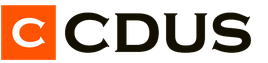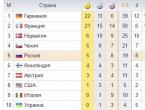Commands for cs 16. Console commands in CS:GO
Many beginners, after deciding to download cs 1.6, immediately after the launch of the game, go to the server to play CS. Some of them can still customize: nickname, screen resolution, mouse sensitivity and crosshair size, but they completely forget that there are a huge number of console commands in CS 1.6 that also need to be customized. This is done in order to make the game as comfortable as possible, so that the shooting is clear, the movements are smooth, and the interface does not distract from the game.
Difference in gameplay between configured using console commands and not customized Counter-Strike is quite large. Therefore, we decided in this article to talk about the most famous, useful and necessary console commands so that you can easily select the desired variable values \u200b\u200band from scratch using the console. So let's go...!
Interface
name. The team changes the name (nickname) in CS 1.6 to the desired one. For example: name Kyzya.
cl_dynamiccrosshair: values: 0/1. Disable/Enable dynamic crosshair. That is, if the value is set to 0, then the sight will not twitch, narrow and expand while walking, running, jumping, etc. Very handy when you want your crosshair to always be the same size in CS. Changes when changing weapons.
drawradar/hideradar. Turns the radar on or off in your game. If you suddenly noticed that the radar in CS was gone and you are thinking about how to turn on the radar in cs 1.6, then this command will help you.
cross hair. 1/0. Turns your crosshair on or off in the game.
hud_fastswitch: values: 0/1. Disables/Enables quick weapon switching in CS 1.6. With the command hud_fastswitch 1, you do not need to click the mouse to switch the weapon, it will change immediately after pressing the number key.
hud_saytext_time. This command sets a value in seconds for which chat messages will remain on your screen. Average value: 5 (five seconds). That is, after someone has written to the chat, his message will disappear from your screen after 5 seconds.
cl_showfps: values: 0/1. Disables/Enables the FPS counter (frames per second) that will be displayed in the upper left corner of the screen. With this command you can find out how many FPS your Counter-Strike is giving out.
cl_righthand: values: 0/1. Makes a weapon in the left hand or in right hand. That is, if you want your weapon to be visible in CS 1.6 in the right hand, then write the command cl_righthand 1. If in the left hand, then cl_righthand 0.
net_graph: values: 0/1/2/3. Disables/Enables the FPS counter and other options in the lower right corner. Default value: net_graph 3. This counter also shows other important game parameters: ping, packet transfer to and from the server, traffic loss, etc.
r_drawviewmodel: values: 0/1. Disables/Enables the visibility of the weapon model. That is, if you want your weapon model not to be visible, then write to the console: r_drawviewmodel 0.
scr_centertime. The command allows you to set a certain number of seconds during which server messages will remain on the screen. Average value: scr_centertime 2.
clear. This variable has no values. By driving it in, you just completely clear the console screen.
cl_himodels: values: 0/1. Sets the quality of the models. cl_himodels 1 enables high quality player models, while 0 signals the system to use low quality player models.
vid_config_x. Sets the screen resolution using the horizontal console command. For example, vid_config_x 800 (does not work on all builds).
vid_config_y. Sets the screen resolution using the vertical console command. For example, vid_config_y 600 (does not work on all builds).
viewsize: values: any, but often used - 110/120. This command allows you to set the visible screen area in CS in the Software video mode. When using "OpenGL" video mode, this command has no effect. In the "Software" mode, by setting viewsize 110, your bullets will fly along the upper risk of the sight, with the value of the viewsize command 120, the cartridges will fly in the center of the screen.
con_color. Sets the text color in the game (in chat) in RGB mode. For example: con_color 255 255 30.
cl_crosshair_color. Sets the color of the crosshair in the game in RGB mode. Example: cl_crosshair_color 0 255 128.
Control and movement
bind. You can “bind” this key, that is, fix any action. For example, buying a weapon or executing a specific command through the console. Let's say: bind "g" "ak47" - in this case, when you press the g key, you will buy a Kalashnikov assault rifle. Or bind "u" "drop" - when you press the u key, you will drop the weapon.
unbind. Remove the bind from a specific key. For example, unbind "v".
unbindall. Remove the bind (values) from all keys.
alias. It's pretty famous team, with which you can do a whole chain of actions that can be performed by pressing a single key. The use of aliases (alias) are so-called scripts. For example, writing alias jointer "chooseteam; menuselect 1" - when executing this alias, you select a team (chooseteam action) and select terrorists (menuselect 1). The alias name is jointer. You can give anything. Most importantly, at the end, do not forget to bind this alias to the key you need. For example, bind "n" "joiner".
Movement Commands. + forward- forward movement, + back- backward movement +moveright- step right +moveleft- step left +move up- upward movement, +movedown- the movement of your modelka down. +left- turn left +right- turn right +jump- jump, +duck- squat, +lookup- look up +lookdown- look down
Interaction Commands. +use- use (item, weapon, defuse a bomb, open a door, etc.), +attack- attack (left mouse button), +attack2- attack or weapon functions (right mouse buttons), +showscores- display the score table (TAB "lo), +reload- console command to reload weapons.
slot: values: 1-10. When driven into the console, the player selects a weapon from a specific slot. Let's say if you take a knife from the 3rd slot, then you need to register slot3. Main weapon: slot1.
radio: values: 1/2/3. Having registered a command in the console, for example, radio1, the radio commands from the first tab (Z key) will be displayed on the screen.

chooseteam. Select the team you want to play for.
impulse 100. Turn on / off the lantern in the game.
impulse 201. Draw the logo on the map textures.
kill. Suicide. Kill yourself.
buy. Open the weapon purchase menu.
buyammo1, buyammo2 And buyequip. Buy cartridges for the main weapon, for the pistol and buy extra. equipment.
drop. Throw away the weapon you are holding.
invnext, invprev And invlast. Weapon switching commands. Switch to: next weapon, previous and last selected.
say And say_team. Send a message to all players or only players on your own team.
night vision. Turn night vision on or off (if purchased).
m_filter: values: 0/1. Enable/Disable mouse smoothing mode. Actual for old mice (with balls).
sensitivity. Sets the speed/sensitivity of the mouse. For example: sensitivity 5.13.
zoom_sensitivity_ratio. Sets the mouse speed/sensitivity with zoom enabled. For example: zoom_sensitivity_ratio 1.25.
During movement and control in Counter-Strike, shooting also plays a big factor, and if you don’t know how to shoot correctly, we recommend that you familiarize yourself with our material on. This article has a lot of useful tricks and shooting tips.
Microphone and sound
voice_overdrive. The command allows you to mute third-party sounds in the game (shots, steps, explosions) at the moment when someone speaks into the microphone a certain number of times. For example, voice_overdrive 3.
voice_overdrivefadetime. How long will the muting of third-party sounds last when someone speaks into the microphone. For example, voice_overdrivefadetime 0.3.
voice_fadeouttime. Attenuation of your voice in the microphone. Average value: 0.1. Test.
voice_maxgain. Values: 1-5. The team is responsible for how much the game will smooth out the voices of those who speak into the microphone.
voice_avggain. Noise level in the microphone. According to the standard costs: 0.5. You can experiment from 0.1 to 0.5.
sound: values: 0/1. Turns on / off the sound in the game.
stops sound. By entering this command into the console, the playback of any sound in CS stops, which in this moment sounds. For example, you can turn off the playing song in the game by simply entering this command.
displays soundlist: values: 0/1. Turns off or on the demonstration of all sounds that are loaded during the game.
play. Command for playing a music file (.wav).
volume. The volume level of the sound in the game. For example: volume 5.
hisound. Sound quality. 1=22kHz, 0=11kHz.
Communication and connection
sv_allowupload: values: 0/1. Disables or enables the ability to download additional files for the game from the server (sounds, models, etc.).
connect. The command is used to connect to a specific server by IP address. For example: connect 80.132.268.68:27018.

disconnect. Command to disconnect from the server where the player is currently playing.
reconnect. Reconnecting to the server the player is playing on.
retry. Reconnect to the server the player is playing on (4 attempts are made).
quit. Exit game to desktop.
serverinfo. Information about the server you are on.
exec. Command to open a specific config file. For example: exec config.cfg.
hideconsole. Command to close the console.
Demo
record. Command to record a demo file (pov demo from 1st person). For example: record cshead.
stop. The command is used to stop demo recording.
viewdemo. The command to view the demo in cs 1.6. It also allows you to adjust the playback speed. To start, you need to register the viewdemo command and the name of the demo. Let's say: viewdemo 12345.dem.
stop demo. Stops demo file playback.
list demo. Information about the demo file.
Video
g_max_size. The maximum size for a texture in the game. The higher, the clearer it will be. Optimal: gl_max_size 512.
gl_cull: value: 0/1. Disable/Enable visualization mode of visible objects.
gl_dither. Smoothing. Optimal: gl_dither 1.
gamma. Gamma in game. Values: from 0 to 3. (0 - darker, 3 - the image will be lighter).
brightness. The command adjusts the brightness in CS 1.6. Values: 0 to 2 (2 is the brightest).
violence_ablood, violence_agibs, violence_hblood And violence_hgibs: values: 0/1. Censorship. With a value of 0, blood and meat will not be shown in the game, with a value of 1 - it will.
r_dynamic: values: 0/1. Disables/Enables dynamic lighting in the game.

max_shells. The console team in CS 1.6 is responsible for the maximum number of shells that will be visible in the game. Default: 120.
max_smokepuffs. The maximum number of bullet marks on walls and textures in CS 1.6. Default value: 120.
_vid_default_mode- restores the default screen resolution.
gl_spriteblend. The level of detail of the players.
Other commands
version. By typing this command, you will find out the version of the client you are playing on.
developer: values: 0/1. Turns off / turns on the developer mode (you can prescribe other, third-party commands, raise FPS, etc.).
listmaps. The command shows a list of maps that are available for playing on the server.
OK it's all over Now. Make the most of these console commands to customize your CS 1.6 for the most comfortable game. Also, you can try if you are bored with your client. You can do this with home page site. Read our other articles. There you will also find a lot of interesting things about this game.
Liked? tell your friends
On our site you can download cs 1.6, as well as read interesting tips on the game or download cs 1.6 in Russian. Download Counter-Strike. Download Counter-Strike 1.6. Download CS 1.6 for free, without registration and SMS. Have a good game! :)
The content and content of the site is provided for informational purposes only.
Console admin commands for Counter-Strike 1.6
Admin console commands are required to manage CS 1.6 servers. With these commands you can ban, kick, print beautiful text in the game, display votes. You will also need these commands to configure the server. Be sure to save all the admin commands in cs 1.6 to your computer so as not to forget or lose them. Read the descriptions carefully, otherwise you will face sad consequences on the server, so do not confuse anything when entering commands in the console. On our Russian version, using console commands is much easier.
All console commands must be entered strictly according to this example:
amx_<команда> <опция1> <опция2>[option3]
Required parameters are marked<>, optional - . Symbols<>and does not need to be entered.
If you want to get the whole list of commands, type this console command in cs 1.6:
amx_help
To quickly call the main menu amxmodmenu admin, that would not be constantly entered in the console, you can bind for a quick call.
FOR EXAMPLE: bind f2 "amxmodmenu", and when you press F2 it will immediately pop up. You can replace F2 with any other button you like.
Menu commands in cs 1.6 server
These commands need ACCESS_LEVEL_A access not "a", but "m". Command Access Description
amxmodmenu ADMIN_MENU Displays the main menu of the AMX Mod X.
amx_cvarmenu ADMIN_CVAR Display the CVAR menu.
amx_mapmenu ADMIN_MAP Display the map change menu.
amx_votemapmenu ADMIN_MAP Display the voting menu for changing the map.
amx_kickmenu ADMIN_KICK Display the kick menu.
amx_banmenu ADMIN_BAN Display ban menu.
amx_slapmenu ADMIN_SLAY Display the slap/slay menu.
amx_teammenu ADMIN_LEVEL_A Display the player commands menu.
amx_clcmdmenu ADMIN_LEVEL_A Display client command menu.
amx_cmdmenu??? Server command menu.
amx_restmenu ADMIN_CFG Display weapon menu.
amx_teleportmenu ADMIN_CFG Teleport menu.
amx_pausecfgmenu ADMIN_CFG Pause menu.
amx_statscfgmenu ADMIN_CFG Statistics menu.
Console commands in CS 1.6 for admin
amxmodmenuADMIN_MENU Displays the main menu
amx_kick <имя или #userid>[reason] ADMIN_KICK Kick the specified player.
amx_ban <имя или #userid> <время>[reason] ADMIN_BAN Ban the specified player.
amx_addban <время>[reason] ADMIN_BAN Add a ban to the server ban list.
amx_unban ADMIN_BAN Unban a player.
amx_slay <имя или #userid>ADMIN_SLAY Kill a player.
amx_slap <имя или #userid>[damage] ADMIN_SLAY Hit the player with multiple health hits.
amx_leave <тег>[tag1] [tag2] [tag3] ADMIN_KICK Kick all players not in the list.
amx_pause ADMIN_CVAR Stop or continue the game.
amx_who ADMIN_ADMIN Show everyone who is on the server.
amx_cvar ADMIN_CVAR Show or change cvar values.
amx_map <карта>ADMIN_MAP Change map.
amx_nick <исходное имя> <новое имя>ADMIN_LEVEL_A Change player's nickname.
amx_cfg <имя файла>ADMIN_CFG Attach configuration file
amx_rcon ADMIN_RCON Run a command in the server console.
amx_plugins ADMIN_ADMIN Lists all plugins to load.
Admin commands for chat in Counter-Strike 1.6
Command Format Access Description
amx_say <сообщение>ADMIN_CHAT Send a message to all players.
amx_chat <сообщение>ADMIN_CHAT Send a message to all administrators.
amx_psay <имя или #userid> <сообщение>ADMIN_CHAT Send a private message to a user.
amx_tsay <цвет> <сообщение>ADMIN_CHAT Send a message of a certain color above the chat.
amx_csay <цвет> <сообщение>ADMIN_CHAT Send a message of a certain color in the middle of the screen.
amx_votemap <карта>[map] [map] [map] ADMIN_VOTE Voting to change the map.
amx_votekick<имя или #userid>ADMIN_VOTE A vote on a player's kick.
amx_voteban <имя или #userid>ADMIN_VOTE Voting to ban a player.
amx_vote<Вопрос> <Ответ1> <ответ2>[answer3] ADMIN_VOTE Start random voting.
amx_cancelvote ADMIN_VOTE Stop a running vote.
Menu of individual sections for the admin
amx_mapmenu- display map change menu
amx_kickmenu- display kick menu
amx_banmenu- ban menu
amx_votemapmenu- display map selection menu for voting
amx_slapmenu- slap menu (kick the player)
amx_teammenu- display the player's team selection menu
Console commands for statistics in Counter Strike 1.6
say /hp Display information about your killer.
say /statsme Display your statistics.
say /stats displays the statistics of other players.
say /top15 Displays the top 15 players.
say /rank Display your rank on the server.
RCON admin commands
Team: amxx
Format:<Команда>[options]
Access:
Description: List of commands:
amxx version- Show version.
amxx modules- Display modules.
amxx plugins- Display plugins.
amxxgpl- Output GNU General Public License
amxx cvars- Show AMX Mod X commands for CVARs.
amxx cmds- Show registered AMX Mod X commands.
amxx pause- stop plugins.
amxx unpause- Resume plugins from the list
amx_modules ADMIN_ADMIN Lists all loadable modules.
Experienced admins in cs 1.6 are already using our builds, because they are very convenient to use. and enter console commands with ease and understanding. By the way, in this counter-strike 1.6 client, we have bound several frequently used commands that the admin always needs.
CS:GO console commands allow you to do literally anything in the game - from organizing a full-fledged workout and detailed settings of your game config to directly controlling the actions of bots and viewing through walls, which can almost be considered a cheat. However, as you understand, not everything that I will talk about next can be used on official servers. Counter-Strike: Global Offensive, but more about all this below in this material. By the way, there are currently 2483 commands for the console in CS GO, but we will tell you only about those that you can really come in handy.
How to open the console?
To turn on the console, press "~". If this does not work, then you should go to settings -> game options -> enable the developer console. Next, go to the controls, look for the console in the list and set the desired key. I personally left “~” for myself, but you can choose any other.
Teams for training
First of all, we should decide what we mean by console commands for training. Of course, these are commands that work only when sv_cheats 1, therefore, you will not be able to use them in a 5v5 match or even in public. They will help you better understand what you are doing wrong, where you are throwing grenades and why they do not reach the target, where your bullets are flying, etc. In general, they will give you an excellent foundation for development. And the rest depends only on you. Go.
sv_cheats 1- this is what you should first write in the console. After that, you will get to use the functionality of the game to the fullest.
clip is an example of a training command that allows you to fly around the map very quickly. Why is this needed? It becomes very convenient to keep track of where the smoke flies, for example. It is most convenient to bind noclip to one of the mouse buttons. So, for example, I have it hanging on mouse5. It looks like this - bind "mouse5" noclip .
give weapon_- allows you to instantly get any weapon, including grenades. After the slash, you need to add what you want to get. For example, give weapon_ak47 - get a Kalash, respectively.
sv_infinite_ammo 1- endless ammo.
sv_grenade_trajectory 1- the grenade's flight path is drawn, showing all the points of contact with the textures. A very handy thing. The command in action is shown in the screenshot below:
ammo_grenade_limit_total 150(more possible) - the maximum number of grenades that any player can carry.
sv_showimpacts 1- shows the points where your bullets fly.
sv_showbullethits 1- shows at what point you hit the enemy, drawing his silhouette, as in the screenshot below:

mp_warmup_start- use to turn on the warm-up in cs go.
mp_warmup_end- and this, accordingly, will help you turn off the warm-up.
mp_warmuptime 99999999999- with the value that is selected, you will have an endless warm-up. You can put in your value if you need a warm up certain duration— the value is set in seconds.
Commands for weapons and grenades
Everything here is quite simple and is unlikely to cause you any additional questions. A complete table of all console commands for obtaining weapons, grenades and ammunition can be found below. To use, just copy to the console window and press enter.
| give weapon_ak47 | Ak-47/Kalash |
| give weapon_aug | AUG/Aug |
| give weapon_awp | Awp |
| give weapon_deagle | Desert Eagle |
| give weapon_elite | Berettas/Berettas |
| give weapon_famas | Famas / Famas |
| give weapon_fiveseven | five-seven |
| give weapon_g3sg1 | g3sg1 |
| give weapon_galilar | Galil / Galil |
| give weapon_glock | Glock/Glock |
| give weapon_hkp2000 | p2000 |
| give weapon_knife | Knife |
| give weapon_m249 | m249/Machine gun |
| give weapon_m3 | Benelli M3 |
| give weapon_m4a1 | m4a1/Plump emka |
| give weapon_mac10 | Mac-10/Mac |
| give weapon_mag7 | Mag-7 |
| give weapon_mp7 | MP-7 |
| give weapon_mp9 | MP-9 |
| give weapon_negev | Negev / Negev - Terovsky machine gun |
| give weapon_nova | Nova / Nova |
| give weapon_p250 | p250 |
| give weapon_p90 | p90 |
| give weapon_sawedoff | Sawedoff |
| give weapon_scar20 | Scar-20 |
| give weapon_ssg08 | Ssg-08/Fly swatter |
| give weapon_sg556 | Sg556/Terov four-four |
| give weapon_tec9 | Tec-9 for counters/CZ for counters |
| give weapon_ump45 | UMP-45/UMP |
| give weapon_usp | USP |
| give weapon_xm1014 | XM1014 |
| give weapon_c4 | C4/Bomb |
| give weapon_decoy | Decoy/Noise |
| give weapon_flashbang | Flashbang |
| give weapon_hegrenade | HEGrenade/Explosive |
| give weapon_incgrenade | IncGrenade/Incendiary |
| give weapon_molotov | Molotov/Molotov |
| give weapon_smokegrenade | Smoke Grenade/Smoke |
| give weapon_tagrenade | Tactical Awereness Grenade |
| give weapon_healthshot | Medi-Shot/Medkit +50hp |
| give weapon_smokegrenade | Smoke Grenade/Smoke |
| give weapon_taser | Zeus/Zeus/Stun gun |
| give item_defuser | Defuser / Defuser / Nippers |
| give item_vesthelm | Vest+Helm/Armor and helmet |
| give item_vest | Vest/Armor | give item_heavyassaultsuit | Heavy Assault Suit/Heavy Armor |
Cheat teams in CS:GO
Cheat commands in cs go should be understood as those that give an advantage over other players or bots. By the way, there are quite a lot of such teams in the game. Some of them have already been discussed above in the section on training. I’ll make a reservation right away - this whole thing will work only on your server or on any other where sv_cheats 1 is registered.
sv_cheats 1 - as always, start with this line in the console, otherwise nothing will work.
god - makes you immortal. Straight at all.
noclip - allows you to freely move (fly) around the map. It is best to bind it. This is done simply - bind "mouse5" noclip. Instead of mouse5, you can enter any other button.
r_drawothermodels 2 - Allows you to see through walls. In fact, this is a console command to enter for cs go.
fog_enable 0 - completely hides the smoke.
mat_wireframe 1 - shows the lines of the base of the walls. A kind of wallhack.

r_drawothermodels 2
Commands to increase fps
FPS, aka frame rate, aka frames per second - this is one of the most pressing problems for most Counter-Strike players. Despite its advanced age, Counter strike: Global Offensive still remains one of the most demanding on iron online games, so console commands to increase fps usually come in very handy. First, let's figure out how to show or enable fps:
cl_showfps 1 - shows a dynamic fps indicator in the upper left corner.
cl_showfps 5 - will show a little more information. You will be able to see which of the elements is causing the FPS drop - the processor or the GPU (video card). Pretty useful when you're trying to figure out the reason for poor performance. However, playing with such an indicator is not very convenient - keep this in mind.
net_graph 1 - shows not only fps, but also several other useful things - loss and choke, by which you can determine if there is a packet loss; rates, which are always 64 in regular matchmaking (and 128 on normal servers) and much more. Plus, this command, in my opinion, is the least distracting from the gameplay, so I use it.
And below are the solutions that will really help increase fps in cs go and make the game more comfortable:
cl_disable_ragdolls 1 is a cs go console command that will help with frame rate during training. Often, when 3-4 smoke lies, it becomes noticeable that the FPS sags. She will remove Ragdoll physics. True, it only works with sv_cheats 1.
dsp_slow_cpu 1 - similar to the previous point, it will help you increase performance by slightly reducing sound quality. +50 fps guaranteed.
mat_disable_bloom 1 - disable unnecessary bloom effect. Another +50 fps minimum.
r_drawparticles 0 is another option to increase framerate in cs go. Removes almost all animation - shots, water splashes, etc.
func_break_max_pieces 0 - we remove any garbage, like barrels, fragments, wood chips from boxes, etc.
mat_queue_mode 2 - enable multi-core processing. It only helps if you have a processor with more than 1 core.
muzzleflash_light 0 - turn off dynamic light from flashes.
r_eyemove 0 - Disables eye movement for players.
r_gloss 0 - disables the glitter of the eyes of the players.
fps_max - use if you need to limit or, on the contrary, remove the limit from the maximum amount of fps that the game can give out. There are cases when the lack of fps is a consequence of the work of fps_max. Also, this console command can be useful if your fps jumps too much and you want to limit these jumps - just select the desired value and the drawdowns will not be so noticeable.

And this is how the game looks after applying mat_wireframe 1
To set up a server
mp_respawn_immunitytime 0 - removes the transparency of players and bots at the beginning of the round.
mp_freezetime 6 - time to buy at the beginning of the round.
mp_restartgame 1 - restart the match.
mp_startmoney 16000 - if you want all players to get 16000 in the first round (you can use another value).
mp_afterroundmoney 16000 - after each round played, each player will receive the specified amount.
mp_roundtime - increases the round time by the entered value. The calculation is in seconds. Therefore, to get, for example, 4 minutes, you need to write mp_roundtime 240 .
mp_maxrounds 5 - Assigns the maximum number of rounds in the match. Substitute the desired value for 5.
mp_do_warmup_period 0 - Removes the warmup at the start of the match.
mp_limitteams 0 - assigns how many players in one team can be more than in another.
maxplayers 20 - sets the maximum number of players on the server.
mp_autoteambalance 0 - Prevents the game from automatically equalizing teams. Convenient if you want to play alone against a large number of players or bots.
mp_buytime 90 - determines the time (in seconds) during which players can buy from the moment of the round.
mp_buy_allow_grenades 0 - Forbids or allows buying grenades. If set to 0, grenades cannot be bought, and if set to 1, then it will be possible to buy again.
mp_buy_anywhere - determines who can be purchased throughout the map. 0 = only in areas for purchase; 1 = both sides are purchased throughout the map; 2 = only terrorists; 3 = SWAT only.
mp_c4timer 45 - the number of seconds that elapses from the moment the bomb is planted to the explosion.
mp_deathcam_skippable 1 - allows you to quickly skip the "deathcam".
mp_death_drop_c4 1 - allows you to choose whether the bomb will fall after the death of the player who carried it.
mp_death_drop_defuser 1 - allows you to choose whether the defuser will drop after the death of the player.
mp_forcecamera 1 - Restricts spectators' access to opposing players. 0 = you can watch everyone; 1 = only for your teammates; 2 = black screen until the end of the round.
mp_free_armor 1 - If set to 1, all players have free Kevlar and a helmet at the start of each round.
mp_friendlyfire 0 - allow / forbid damage to the players of your team.
mp_randomspawn 0 - Determines if players spawn in random locations. 0 = default spawn; 1 = both teams spawn randomly; 2 = terrorists; 3 = doubles.
mp_respawnwavetime_ct, mp_respawnwavetime_t — time between ct and t respawns respectively (in seconds).
mp_respawn_immunitytime 4 - how many seconds after respawn the player remains invulnerable.
mp_respawn_on_death_ct, mp_respawn_on_death_t - with a value of 1 kt or t, they respawn after death instantly
Just useful commands
In this section, we have collected console commands that did not fall into other sections, but still may be useful to you. Also there will be answers to questions that you most often ask in the comments.
sv_showbullethits 0 - Prevents bullet and blood marks from appearing on walls and environments. Boosts fps a bit.
r_cleardecals - Removes bullet and blood trails that are already on the map.
cl_autowepswitch 0 - Disables automatic weapon switching on pickup - Saves you from unexpected weapon switches. We advise you to use it by default at zero.
How to make a bind? An example is bind "9" give weapon_smokegrenade . First comes bind, then in quotes the key you will bind to, and then the console command itself.
sv_ignoregrenaderadio 1 is an incredibly useful feature in matchmaking that allows you to turn off radio messages. Surely you, like me, have come across unique people who spam for the sake of messages, making it difficult to listen. Bind this command to any convenient button and you will have a quick solution at your fingertips.
Bunyhop commands in CS:GO
The jump was once very popular in CS 1.6, but in CS GO you can’t call it popular, but there is also the opportunity to bunnyhope here. Don't forget to pre-type sv_cheats 1
Enter in sequence: sv_enablebunnyhopping 1
sv_staminajumpcost 0
sv_autobunnyhopping 1
sv_airaccelerate 100
sv_staminalandcost 0
sv_maxspeed 10000
How to make a deathmatch in CS GO?
Copy these commands to the console on the desired map and voila:
mp_limitteams 0
mp_autoteambalance 0
mp_round_time_hostage 60 (if on a map with a bomb, then replace hostage with defuse)
mp_random spawn 1
mp_buy_anywhere 1
mp_buytime 9999
mp_respawn_on_death ct
mp_respawn_on_death t
bot_defer_to_human_goals 1
cash_player_respawn_amount -1000
mp_friendlyfire 1
bot_defer_to_human_goals 1
mp_hostages_max 0 (for hostage maps only)
mp_death_drop_gun 0
cash_player_get_killed -1000
Save the config for training
When all the necessary console commands for cs go are entered (well, or not all, but only those that are needed), I would advise you to do the following - host_writeconfig train. This way you save the config, which can be downloaded and used at any time, which will save you a lot of time. The command to load the config in cs go is exec train (or any other name)
How to open the console? How to bind the console? A list of console commands and their description - all this in this topic below!
How to enable / open the console in csgo.
Trouble opening the console? Do the following:
1 . We launch CS:GO
2. Settings → Game Settings
3 . Enable Developer Console → Yes
4 . Settings → Keyboard / Mouse
5 . Scroll to the bottom and you will see Open console"turn on the key `
(or Yo) - you can install any of your own.
Or watch the video on how to turn on the console in csgo:
List of console commands:
The entire list of csgo commands is provided below in the form of convenient information blocks.
Use the table of contents on the right to find the section you need.
Console commands for the Mouse.
All the necessary commands to configure the mouse through the console:
sensitivity
Default: 6.0
Min: 0.0001, Max: 10000000
Mouse sensitivity in the game (mouse speed);
Only the client team;
m_customaccel
Default: 3
Custom Mouse Acceleration:
0: Custom mouse acceleration disabled;
1: mouse_acceleration = min(m_customaccel_max, pow(raw_mouse_delta, m_customaccel_exponent) * m_customaccel_scale + sensitivity)
2: Same as 1, but axis sensitivity x And y controlled by commands m_pitch And m_yaw respectively.
3: mouse_acceleration = pow(raw_mouse_delta, m_customaccel_exponent - 1) * sensitivity
Only the client team;
m_customaccel_exponent
Default: 1.05
Sets the measurement of the acceleration proportionality factor;
Only the client team;
m_customaccel_max
Default: 0
Maximum acceleration proportionality factor, 0 without limitation;
Only the client team;
m_customaccel_scale
Default: 0.04
Min: 0
Custom mouse acceleration value;
Only the client team;
m_forward
Default: 1
Sets the forward speed sensitivity multiplier of the mouse;
Only the client team;
m_mouseaccel1
Default: 0
Min: 0
Windows mouse acceleration, initial threshold (2x movement);
Only the client team;
m_mouseaccel2
Default: 0
Min: 0
Windows mouse acceleration, medium threshold (4x movement);
Only the client team;
m_mousespeed
Default: 1
Min: 0, Max: 2
Mouse Acceleration Ratio in Windows:
0 disabled;
1 included ;
2 enables secondary threshold [Windows 2000 only];
Only the client team;
m_pitch
Default: 0.022
Mouse inversion;
Only the client team;
m_rawinput
Default: 0
Min: 0, Max: 0
Direct connection of the mouse, ignoring the control panel settings in Windows;
Raw Mouse input is not available on OSX;
Only the client team;
Changed in v1.34.4.7
m_side
Default: 0.8
Sets the mouse speed sensitivity multiplier;
Only the client team;
m_yaw
Default: 0.022
Sets the speed sensitivity multiplier for left-right turns;
Only the client team;
Aim in cs go through the console.
The entire list of commands for the cs:go scope is already given in the relevant topics below. Just click on the scope setting you are interested in to go to the page with commands.
Commands for setting up the HUD (csgo interface).
A complete list of commands for customizing the display of user interface elements, such as icons for ammo, weapons, information about killing players, time, and more. Most often, these settings are used by movie makers.
cl_draw_only_deathnotices
Default: 0
To display only the crosshair and information about player kills (used for movies);
Requires sv_cheats 1;
Only the client team;
cl_drawhud
Default: 1
Display interface elements;
Requires sv_cheats 1;
Only the client team;
cl_hud_background_alpha
Default: 0.5
Min: 0, Max: 1
Only the client team;
Available since v1.32.8.0
cl_hud_bomb_under_radar
Default: 1
Display the bomb icon (c4) under the radar;
Only the client team;
Available since v1.32.8.0
cl_hud_color
Default: 0
Color of interface elements;
0=Default, 1=Cyan, 2=Orange, 3=Green, 4=Purple, 5=White.
Only the client team;
Available since v1.32.8.0
cl_hud_healthammo_style
Default: 0
Health/ammo display style;
Only the client team;
Available since v1.32.8.0
cl_hud_playercount_pos
Default: 0
The position of the display elements of the number of remaining players;
0 = default (top), 1 = bottom;
Only the client team;
Available since v1.32.8.0
cl_hud_playercount_showcount
Default: 0
Displaying avatars and the number of survivors of the match;
0 = display player avatars (default);
1 = display only the number of live players (no avatars);
Only the client team;
Available since v1.32.8.0
cl_hud_radar_scale
Default: 1
Min: 0.8, Max: 1.3
Radar size;
Only the client team;
Available since v1.32.8.0
cl_reload_hud
Reloads the hud elements and resets the scale and borders of the elements;
Only the client team;
Available since v1.34.6.4
hidehud
Default: 0
Hide interface elements;
Requires sv_cheats 1;
Only the client team;
hud_reloadscheme
Reloads the hud layout and animation scripts;
Only the client team;
hud_scaling
Default: 1.0
Min: 0.5, Max: 0.95
Size of HUD elements;
hud_showtargetid
Default: 1
Display his nickname when hovering over a player;
Only the client team;
hud_subtitles
Playing hints;
Only the client team;
hud_takesshots
Default: 0
Automatically save a screenshot of the scoreboard at the end of the match;
Only the client team;
Console commands for cs go hands.
This section of the page contains commands for changing hands, as well as for changing the appearance of hands in cs:go. How to change hands in csgo?
cl_righthand 1
Default: 1
Display of the weapon in the right hand. If use cl_righthand 0- The weapon will be in the left hand.
Some professional players like to change the hand with the weapon during the game, using the bind key for this.
Only the client team;
viewmodel_presetpos 1
Default: 1
View of a hand with a weapon. Available options:
0 - own values;
1 - the usual type of weapon in hand;
2 - enlarged view of the weapon in hand;
3 - classic type of weapon in hand (Type of weapon and hand as in CS 1.6)
Only the client team;
Important:if you are going to use the command settings for the hands below, you need to writeviewmodel_presetpos 0 . If this is not done, all your hand changes will be reset to default values immediately after restarting the game.
viewmodel_fov 55
Default: 55
Min: -54, Max: 65;
Approach / distance of the weapon model on the screen;
Only the client team;
viewmodel_offset_x
Default: 1
Min: -2, Max: 2.5;
Position of weapon and arm in x-axis (move arms left/right). The smaller the value we specify, the closer the hands will be located to the center of the screen. That is, if we want to move our hands as close to the center as possible, then we specify the value -2. If we need to move our hands as close as possible to the edge of the screen, we specify the value 2.5;
Only the client team;
viewmodel_offset_y
Default: 1
Min: -2, Max: 2.5;
The position of the weapon and hand along the y axis (i.e. the command is responsible for the length of the hands - the larger the value, the longer arms and vice versa). To make the arms as long as possible - specify 2. To make the arms as short as possible - set the value to -2.5;
Only the client team;
viewmodel_offset_z
Default: 2
Min: -2, Max: 2.5;
The position of the weapon and arm in the z-axis (moving the arms up/down). The lower the value, the lower the hands are and vice versa. Accordingly, to lower the hands to the maximum - indicate -2, to raise the hands as high as possible - indicate 2.5;
Only the client team;
Graphics settings in CS:GO
We strongly recommend that you do not use the console to adjust the graphics of the game, this is only for pro players and users. For beginners and most other players, it is enough to watch video settings from professional gamers or streamers. You can do this on our website, in the config section.
- mat_autoexposure_max 3- maximum screen brightness;
- mat_autoexposure_min 0.5- minimum screen brightness;
- mat_colcorrection_forceentitiesclientside 0 ;
- mat_debug_postprocessing_effects 0 - do not show algorithms in screen quadrants;
- mat_disable_bloom 1- turn off the bloom effect;
- mat_monitorgamma 2.2- gamma (1.6 - light, 2.6 - dark);
- mat_queue_mode 2- enable multi-core rendering;
- mat_savechanges- save video settings in the windows registry;
- mat_setvideomode 1680 1050 1- setting the screen resolution;
- muzzleflash_light 0- turn off dynamic (reflected) light from flashes;
- r_cheapwaterend 0- Drawing the bottom and water;
- r_drawmodelstatsoverlaymax 1.5 ;
- r_drawmodelstatsoverlaymin 0.1 ;
- r_drawtracers_firstperson 1;
- r_dynamic 0- Dynamic reflections from objects.
Radar settings
Detailed console commands for the radar in this thread. Below are the most basic ones:
drawradar
Turn on the display of the radar on the screen;
Only the client team;
hideradar
Hide the radar from the screen;
Only the client team;
cl_radar_always_centered
Default: 1
Turns on the centering of the player on the radar;
Only the client team;
cl_radar_icon_scale_min
Default: 0.6
Min: 0.4, Max: 1
Sets the minimum scale of the icon on the radar. Available values are from 0.4 to 1.0;
Only the client team;
cl_radar_rotate
Default: 1
Radar rotation. If 0 is specified, then the map on the radar is always in a fixed position;
Only the client team;
cl_radar_scale
Default: 0.7
Min: 0.25, Max: 1
Changes the scale of the map displayed on the radar. Available values are from 0.25 to 1.0;
Only the client team;
cl_radar_square_with_scoreboard
Default: 1
If set to 1, the radar will change to a square when TAB is pressed.
Only the client team;
Available since v1.34.3.0
cl_hud_radar_scale
Default: 1
Min: 0.8, Max: 1.3
The size of the radar on the screen;
Only the client team;
Available since v1.32.8.0
cl_hud_bomb_under_radar
Default: 1
If 1, then the icon of having a bomb will be displayed under the radar;
Only the client team;
Available since v1.32.8.0
Setting up sound in cs go through the console.
dsp_enhance_stereo 1- The effect of expanding the stereo base;
dsp_mix_max 0.9 -
dsp_slow_cpu 0- High quality sound;
dsp_volume 1.0- Turn on the sound;
snd_mixahead 0.1- Sound buffer size;
snd_musicvolume 0.000000- Music volume;
snd_rebuildaudiocache- Rebuild all sound caches from resource list;
suitvolume 0- Decrease the volume of shots;
CS:GO console commands for microphone and voice.
voice_enable
Default: 1
voice_forcemicrecord
Default: 0
1 - enables microphone recording;
voice_mixer_boost
Default: 0
Min: 0.0, Max: 1.0
Amplify the sound of your microphone for others;
voice_mixer_mute
Default: 0
If 1, then mutes your microphone;
voice_mixer_volume
Default: 1.0
Min: 0.0, Max: 1.0
Adjusting the volume of your microphone;
voice_loopback
Default: 0
voice_modeable
Default: 1
voice_recordtofile
Default: 0
If 1, then your microphone recording is saved to a file;
voice_scale
volume
Default: 1
Min: 0.0, Max: 1.0
The volume of the general sound;
windows_speaker_config
Default: -1
Sound output device type:
1 - Automatic detection of audio output device;
1 - Headphones;
3 - 4 Dynamics;
4 - 2 Dynamics;
6 - Speakers 5.1;
Joystick.
joy_lowend 1 - Specifies the amount of physical range of the controller that you want to exclude as an inner zone.
joy_lowend_linear 0.55
joy_lowmap 1 - Specifies the actual range value of the controller mapped to the inner zone.
joy_movement_stick 0
joy_name joystick - The name of your joystick.
joy_no_accel_jump 0
joy_pitchsensitivity 1
joy_pitchthreshold 0.15
joy_response_look 0 - Joystick response mode for look
joy_response_look_pitch 1
joy_response_move 1 - Joystick response mode for movement
joy_sensitive_step0 0.1
joy_sensitive_step1 0.4
joy_sensitive_step2 0.90
joy_sidesensitivity 1 - Determines the amount of joystick movement required to top speed movement from side to side.
joy_sidethreshold 0.15 - Defines a dead zone for movement from side to side.
joy_wingmanwarrior_centerhack 0 - Fixes a centering issue with the Wingman Warrior joystick.
joy_wingmanwarrior_turnhack 0 - Fixes a rotation issue with the Wingman Warrior joystick.
joy_yawsensitivity -1 - Specifies the speed or ratio used when looking left or right.
joy_yawthreshold 0.15 - Determines the dead zone for looking left or right.
joystick 0 - Disable joystick
lookspring 0 - Disable automatic sight centering
lookstrafe 0 - Disable the ability to strafe with the mouse
Net_Graph. Connection settings.
net_channels 0 - display information about the channel in the console (the same information as the net_graph command);
net_graph 1 - enable the connection information panel;
net_graphheight 40 - height of the net_graph panel;
net_graphmsecs 400 - block update rate changes;
net_graphpos 1 - net_graph location;
net_graphproportionalfont 0.5 - size of net_graph;
net_graphshowinterp 1 - shows the interpolation line;
net_graphshowlatency 1 - draws a graph of Ping and packets;
net_graphsolid 1 - turn off lagomer transparency;
net_graphtext 1 - include text in the block;
net_maxroutable 1260 - maximum fragmentation in bytes per packet;
net_scale 5 - chart size;
option_duck_method 0 - hold/single press the duck key;
option_speed_method 0 - hold/single press the run key;
rate 30000 - the number of bytes that the client can receive from the server per second.
General client settings.
cl_allowdownload
Default: 1
Permission to download maps, models and other files from the server when connected.
cl_allowupload
Default: 0
Disable uploading maps, models and decals to the server when connected.
cl_autohelp 0 - Turn off hints (!D.1)
cl_autowepswitch 0 - Disable automatic change of picked up weapons (!D.1)
cl_chatfilters 63 - Chat filter.
cl_class default - Player skin selection (default)
cl_clearhinthistory 1 - Clears client-side hint memory.
cl_cmdrate 128 - The number of packets the client can send to the server.
cl_debugrumble 0 - Disables/Enables Rumble debugging.
cl_detail_avoid_force 0.0 - ? (!D.0)
cl_detail_avoid_radius 0 - The radius at which any trash will be visible.
cl_detail_avoid_recover_speed 0 - ? (!D.0)
cl_detail_max_sway 0 - Distance at which debris will be visible.
cl_disablefreezecam 1 - Disable death screen (!D. 0)
cl_downloadfilter nosounds - Specifies which files can be downloaded from the server (all:Download all files, none:Don't download files, nosounds:Don't download sounds).
cl_dynamiccrosshair 0 - Enable dynamic crosshair - expands on the move and in the jump (D.0).
cl_fixedcrosshairgap 3 - Size of the new crosshairgap (!D.0)
cl_forcepreload 1 - Load information about textures and models at the beginning of the map. (!D.0)
cl_freezecampanel_position_dynamic 1
cl_interp 0.0299 - Time interval through which interpolation occurs. (!D.1)
cl_interp_ratio 1 - Number of gaps between world interpolation. (!D.2)
cl_lagcompensation 1 - Performs lag compensation on the server side.
cl_language russian - Game language (! D. english)
cl_logofile materials/vgui/logos/t1.vtf - Path to your spray
cl_mouselook 1 - Set to 1 to look around with the mouse, 0 for looking around with the keyboard.
cl_observercrosshair 1 - Display crosshair in observation mode (!D. 1).
cl_playerspraydisable 0 - Enable display of player sprays
cl_predictweapons 1 - Performs client side prediction of weapon effects. (!D.1)
cl_resend 6 - Time after which the packet will be sent if the previous one did not reach
cl_righthand 1 - Weapon in the right hand
cl_rumblescale 0 - Rumble effect sensitivity scale. (!D.1.0)
cl_scalecrosshair 1 - Enables resizing
cl_show_scaleform_achievement_popups 1
cl_showerror 0 - Close prediction error window
cl_showfps 0 - Do not show the FPS indicator at the top of the screen
cl_showhelp 0 - On-screen help (Turns on "helper" to display instructions) (!D.1)
cl_showloadout 0
cl_showpluginmessages 1 - Allows plugins installed on the server to show you messages (ads, etc.).
cl_soundfile sound/player/jingle.wav - Jingle sound file.
cl_spec_mode 6 - Spectator mode. (!D.1) 4 - On behalf of the player. 5 - Binding the flying camera to the player. 6 - Flying mode.
cl_team default - Team selection when connected to the game
cl_teamid_overhead_name_alpha 240
cl_teamid_overhead_name_fadetime 0.5
cl_timeout 25 - If the server does not respond within the specified time, an automatic shutdown occurs. (!D.30)
cl_updaterate 128 - The number of packets the client can receive from the server.
clear - Clears the console
closecaption 0 - Subtitles
closeonbuy 0 - closes the store after purchase
con_enable 1 - Activate the console (! D. 1)
crosshair 1 - Enable crosshair (! D. 1)
sfcrosshair 1 - Old CS Source scope
clientport 27005 - Client port (!D.27005)
option_duck_method 0 - Hold/single press the duck key. (!D.0)
option_speed_method 0 - Hold/single press the run key. (!D.0)
Console commands for cs go server
Commands to configure csgo server via console. The entire list of commands available in the game is presented below:
Basic commands for setting up a server
- mp_restartgame 1- restart the server;
- mp_limitteams 0- remove the limit on the number of players in teams;
- mp_autoteambalance 0- disable autobalance in teams;
- mp_maxmoney 15000- sets the maximum amount of money in the match;
- mp_startmoney 1000- amount of money at the beginning of the game $1000;
- mp_roundtime 5- round length in minutes;
- mp_maxrounds 99- limit of rounds (maximum number of rounds) before changing the map;
- mp_timelimit 30- maximum game time in minutes;
- mp_c4timer 45- bomb timer in seconds;
- mp_freezetime 0- removes the freezing time at the beginning of the round (in seconds);
- mp_buytime 100- changes in the purchase time in seconds from the start of the round;
- mp_buy_anywhere 1- opens up the ability to buy weapons throughout the map;
- ammo_grenade_limit_total 6- remove the limit (restriction) on the number of grenades;
- mp_warmuptime 90- change the amount of time for a warm-up in seconds (console commands cs go warm-up);
- mp_warmup_end- finish the warm-up;
List of all console commands for the server.
mp_autokick
Default: 1
Whether to kick those who shoot at their own or kill them;
Server only;
mp_autoteambalance
Default: 1
Auto balance in teams. So that there are not 10 players in one team, and in the other, for example, 5;
Server only;
mp_backup_restore_list_files
Lists recent backup round files matching the prefix, most recent files first, accepts a numeric parameter to limit the number of files displayed;
Server only;
mp_backup_restore_load_autopause
Default: 1
Whether to automatically pause the match after restoring the latest match data from a backup;
Server only;
Available since v1.33.1.0;
mp_backup_restore_load_file
Loads player money, KDA, points and team results; reset to the next round after backup;
Server only;
mp_backup_round_auto
Default: 1
If this setting is enabled, it will store in-memory backups for players to reconnect, even if the backup files are not saved to disk;
Server only;
Available since v1.34.0.0
mp_backup_round_file
Default: backup
If set, the server will save information about all rounds played in files filename_date_time_team1_team2_mapname_roundnum_score1_score2.txt;
Server only;
mp_backup_round_file_last
Default:
Each time a backup file is written, the value of this instance is updated to hold the name of the backup file;
Server only;
mp_backup_round_file_pattern
Default: %prefix%_round%round%.txt
If set, the server will save information about all played rounds to files named by this template, for example:
"%prefix%_%date%_%time%_%team1%_%team2%.txt"
"%map%_round%round%_score_%score1%_%score2%.txt";
Server only;
mp_competitive_endofmatch_extra_time
Default: 15
After the end of a competitive match, extra time appears on the title screen;
Server only;
mp_deathcam_skippable
Default: 1
Determines if the player can exit the death chamber early;
Server only;
Available since v1.33.3.0
mp_disable_autokick
Prevents automatic removal of a player from the server;
Server only;
mp_dm_bonus_length_max
Default: 30
The maximum duration of the bonus (in seconds);
Server only;
mp_dm_bonus_length_min
Default: 30
The minimum duration of the bonus (in seconds);
Server only;
mp_dm_time_between_bonus_max
Default: 40
The maximum start time of the bonus time after the start of the round or after the last bonus (in seconds);
Server only;
mp_dm_time_between_bonus_min
Default: 30
Minimum start time of bonus time after the start of the round or after the last bonus (in seconds);
Server only;
mp_dump_timers
Displays the round time to the console for debugging;
Server only;
mp_forcerespawnplayers
Causes all players to respawn;
Requires sv_cheats 1
Server only;
mp_forcewin
Makes the team win;
Requires sv_cheats 1
Server only;
mp_freezetime
Default: 6
Min: 0, Max: 60
How many seconds to keep players frozen when a round starts;
Server only;
mp_hostages_max
Default: 2
The maximum number of hostages to spawn;
Server only;
mp_hostages_run_speed_modifier
Default: 1.0
Min: 0.1, Max: 1.5
Hostage movement speed. Slow down the hostages by setting<1,0;
Server only;
mp_hostages_spawn_farthest
Default: 0
When enabled, it will constantly cause the appearance of the most distant hostages;
Server only;
mp_hostages_spawn_force_positions
Default:
A comma-separated list of zero-based indexes to force occurrence positions, such as "0.2" or "1.6";
Server only;
mp_hostages_spawn_same_every_round
Default: 1
0 = randomly spawn hostages in each round, 1 = same spawns for the whole match;
Server only;
mp_humanteam
Default: any
Limits human players to one team (any, CT, T), i.e. setting CT - bots will not be able to enter for CT;
Server only;
mp_ignore_round_win_conditions
Default: 0
Ignore conditions that could end the current round;
Server only;
mp_limitteams
Default: 2
Min: 0, Max: 30
The maximum number of players one team can have over another (0 disables checking);
Server only;
mp_logdetail
Default: 0
Min: 0, Max: 3
Attack logging. Values: 0 = off, 1 = enemy only, 2 = teammate, 3 = both);
Server only;
mp_pause_match
Pause the match in the next freeze;
Server only;
mp_restartgame
Default: 0
If not zero, the game will restart after the specified number of seconds;
Server only;
mp_roundtime
Default: 5
Min: 1, Max: 60
How many minutes each round lasts;
Server only;
mp_roundtime_defuse
Default: 0
Min: 0, Max: 60
How many minutes each round of Bomb Defuse takes. If 0 then use mp_roundtime;
Server only;
mp_roundtime_hostage
Default: 0
Min: 0, Max: 60
How many minutes each round of Hostage Rescue takes. If 0 then use mp_roundtime;
Server only;
mp_scrambleteams
Shuffle commands and restart the game;
Server only;
mp_spawnprotectiontime
Default: 5
Kick players who kill teammates during those few seconds after the start of the round.
Server only;
mp_swapteams
Swap teams and restart the game;
Server only;
mp_switchteams
Swap teams;
Server only;
mp_td_dmgtokick
Default: 300
The threshold of damage to players in the match, if exceeded, the attacking player of his team will be kicked;
Server only;
mp_td_dmgtowarn
Default: 200
The threshold for damage to players in a match, when exceeded, the attacking player of his team will receive a warning that he will be kicked;
Server only;
mp_td_spawndmgthreshold
Default: 50
Threshold of damage to players at the beginning of the round, if exceeded, the player will receive a warning or a kick;
Server only;
mp_teamflag_1
Default:
Enter country code alpha 2 to show this flag next to team name 1 in the spectator menu;
Server only; Default: 5
Display match statistics and hold it for at least a few seconds;
Server only;
Available since v1.34.4.1
mp_teammatchstat_txt
Default:
A non-empty string specifies a description of the match statistics, such as "Match 2 of 3";
Server only;
Available since v1.34.4.0
mp_teamname_1
Default:
Non-empty string, overrides the name of the first command;
Server only;
mp_teamname_2
Default:
Non-empty string, overrides the name of the second command;
Server only;
mp_teamprediction_pct
Default: 0
A value from 1 to 99 will show predictions in favor of the CT team;
Server only;
Available since v1.34.4.0
Changed in v1.34.4.1
mp_teamprediction_txt
Default: #SFUIHUD_Spectate_Predictions sv_log_onefile 0
sv_logbans 0
sv_logecho 1
sv_logfile 1
sv_logflush 0
sv_logsdir logs
sv_noclipaccelerate 5
sv_noclipspeed 5
sv_pvsskipanimation 1
sv_skyname sky_dust - ? (!D.tides)
sv_specaccelerate 5
sv_specnoclip 1 - Player in spectator mode can fly through walls and objects (D.0).
sv_specspeed 1.5 - Movement speed in spectator mode
sv_unlockedchapters 99 - Allows rotation of backgrounds.
sv_visiblemaxplayers 32 - Maximum number of players on the map
sv_voiceenable 1
sv_talk_enemy_dead 1- Allow to use voice chat with dead opponents.
sv_talk_enemy_alive 1- Allow to use voice chat with live opponents.
sv_spec_post_death_additional_time- allows you to increase the time between switching the spectator from a killed player to another alive one.
sv_cheats 0 - 1 enable cheats
password - Current server access password (!D.)
source TV.
tv_nochat 0 - Receive chat messages from other SourceTV viewers
ui_steam_overlay_notification_position topleft - Steam notification position
Scene.
scene_showfaceto 0 - When playing a scene, do not display facet event directions (!D. 0)
scene_showlook 0 - On playback, don't show direction of view events (!D. 0)
scene_showmoveto 0 - Don't show endpoint while moving (!D. 0)
scene_showunlock 0 - ? (!D.0)
Graphs.
budget_averages_window 0 - Number of frames to count when displaying the panel's average frame rate (!D. 30)
budget_background_alpha 0 - Panel transparency (!D. 128)
budget_bargraph_background_alpha 128 - Bar transparency (!D. 128)
budget_bargraph_range_ms 16.6666666667 - Bargraph border in seconds (!D. 16)
budget_history_numsamplesvisible 0 - Number of segments to draw the chart (!D. 100)
budget_history_range_ms 5 - Chart border in seconds (!D. 5)
budget_panel_bottom_of_history_fraction .25 - ?
budget_panel_height 384 - Panel height in pixels
budget_panel_width 512 - Panel width in pixels
budget_panel_x 0 - The x position of the window from the left edge of the screen
budget_panel_y 50 - The y position of the window from the left edge of the screen
budget_peaks_window 0 - Number of frames to count the statistics window display (!D 30)
budget_show_averages 0 - Turn off the average in statistics
budget_show_history 0 - Turn off graphics history (!D. 1)
budget_show_peaks 0 - Disables displaying peaks in statistics
Bug report.
bugreporter_uploadasync 0 - Upload apps asynchronously (!D. 0)
bugreporter_username - (!D.)
Subtitles.
cc_lang - Subtitle language (default - user interface language)
cc_linger_time 1.0 - Subtitle delay time.
cc_predisplay_time 0.25 - Delay before displaying subtitles.
cc_subtitles 0 - If enabled, then sound effects will not be displayed in subtitles, only speech (for example, sounds of the player being injured will not be displayed).
zblock.
setinfo zb_wantautocashcalling 1 - Use automatic calling of information about the amount of money
Dangerous to change teams.
cl_bobcycle 0.8 - Sets the frequency of the player's image swaying while running (!Z. 0.8)
cl_bobup 0.5 - Sets the number of times the player's image bounces when running (!Z. 0.5)
cl_drawhud 1 - Enable HUD menu (!Z. 1)
cl_extrapolate 1 - Simple linear prediction of object positions based on their previous behavior history. (!Z.1)
cl_extrapolate_amount 0.20 - Extrapolate only for packet loss up to 0.20 seconds
cl_predict 1 - Performs client-side prediction of player movements. (!Z.1)
cl_phys_timescale 1.0 - Sets client-side timescale (!Z. 1.0)
cl_removedecals 0 - Do not remove decals from target object (!Z. 0)
cl_wpn_sway_scale 1.0 - Animation amplitude of the weapon model when shooting. (!Z.1.0)
mat_fastnobump 0 - Disable fast volume texture rendering algorithm (!Z. 0)
mat_frame_sync_enable 1 - Enable force frame synchronization (!Z.1).
mat_frame_sync_force_texture 0 - Force frame sync to lock managed textures (!Z.0)
mat_tonemap_algorithm 1 - Old map drawing algorithm (!Z.1)
net_fakeloss 0 - Fake packet loss by percentage (!Z. 0)
r_modelwireframedecal 0 - Don't show damage to the enemy. (!Z.0)
In this article, we will look at all the current console commands for CS: GO. We tried not to miss a single significant team that could be useful to you.
Not everyone knows for certain that the console in CS:GO plays a significant role in the game. There are few games for which it is worth delving into the description of commands in such detail. Also, a certain list of teams should be prescribed before the upcoming match. Or rather, you can not enter them, but save them to your cfg file and then use it regularly. Console options (commands) are a smart tool to ensure the convenience of the game. This is what improves your achievements in the game. Therefore, we have laid out a detailed list of most commands for your benefit 🙂
Enabling the Console Window
To be able to enter console commands, you will need to activate the ability to use the console. To do this, enter the “-console” option in the game launch options or enable the “Enable Developer Console” function in the game menu settings. The console will be displayed by pressing the key (~ or Ё), which is located just below the Esc key.
Turn on the developer console
Server Settings
- mp_restartgame 1 - restart the current match;
- bot_kick - kick bots from the server;
- bot_add_ct - add a bot for the counter-terrorist team (CT);
- bot_add_t - add a bot for the terrorist team (T);
- mp_maxmoney 15000 - set the maximum amount of money;
- mp_startmoney 900 - set the initial amount of money at the beginning of the game;
- mp_warmup_end - end warmup;
- mp_limitteams 0 - remove the limit on the number of players in teams;
- mp_autoteambalance 0 - disable automatic team balancing;
- mp_afterroundmoney 2000 - at the end of each round, players will receive a certain amount of money;
- mp_respawn_immunitytime 0 - disable immunity for players and bots at the beginning of the round;
- mp_roundtime 3 - round time in minutes;
- mp_maxrounds 25 - set the total number of rounds (maximum);
- mp_timelimit 55 - total game time in minutes (maximum);
- mp_c4timer 55 - time before the bomb explodes in minutes;
- mp_freezetime 0 - disable freezing or set its time at the beginning of the round;
- mp_buytime 50 - change the time for the possibility of buying in seconds;
- mp_buy_anywhere 1 - makes it possible to purchase weapons throughout the map;
- ammo_grenade_limit_total 6 - remove the limit on the total number of all types of grenades;
- mp_warmuptime 300 - set the warm-up time before the game (5 minutes warm-up).
Server Commands
- sv_cheats 1 - allows the use of commands for cheating (you can use cheat options with it);
- sv_visiblemaxplayers 25 - sets the total number of players displayed on the server;
- sv_specnoclip 1 - turns on the player's flight mode through all models and objects in the observation mode;
- sv_specspeed 1.5 - changes speed in spectator mode;
- sv_forcepreload 1 - prevents players from connecting until the server is fully loaded.
Mouse settings in CS:GO
- sensitivity 3.4 - sets the sensitivity of moving the mouse;
- m_customaccel 1 - enable mouse acceleration;
- m_customaccel_exponent 1 - activates the change in the ratio of mouse acceleration;
- m_customaccel_max 0 - allowable acceleration ratio;
- m_customaccel_scale 0.03 - mouse acceleration level value;
- m_forward 2 - coefficient of acceleration sensitivity when moving the mouse forward;
- m_mouseaccel1 1 - sets system mouse acceleration, initial threshold is 2x;
- m_mouseaccel2 1 - system acceleration by average value (4x);
- m_mousespeed 1 - sets the overall ratio of the system mouse acceleration;
- m_pitch 0.021 - mouse inversion ratio;
- m_rawinput 1 - enables direct mouse interaction, which does not take into account system settings;
- m_side 0.7 - mouse acceleration sensitivity factor;
- m_yaw 0.023 - acceleration sensitivity factor when turning right and left.
Read more about that in our material.
Cheat teams
- noclip - activates the mode of passing through all models and objects, while this option, when re-entered, disables this feature;
- mat_wireframe 1 - activates the ability to see the basis of objects;
- mat_wireframe 0 - disables the ability to see the basis of objects;
- god - activates the mode of invulnerability from damage, when the command is re-entered, it disables this mode;
- r_drawothermodels 2 - turns on the ability of vision to see through objects;
- r_drawothermodels 1 - disables the ability of vision to see through objects.
Issuance of weapons
Note the feature that the commands below are only executed when the sv_cheats option is set to 1, otherwise the commands will not be executed.
- give weapon_ak-47 - Kalashnikov assault rifle, aka Kalash);
- give weapon_aug - Automatic assault rifle AUG, aka Screwdriver;
- give weapon_awp - WUA sniper rifle, Elephant;
- give weapon_deagle - Desert Eagle (Deagle , Deserted eagle);
- give weapon_elite - Dual Berettas (two Berettas);
- give weapon_famas - Famas assault rifle;
- give weapon_fiveseven - Five-Seven (five-seven or FS);
- give weapon_g3sg1 - G3SG1 (sniper rifle, also known as "Rapid Shooter" or "Match Shooter");
- give weapon_galilar - Galil (Galil budget assault rifle);
- give weapon_glock - Glock-18 (Glock semi-automatic pistol);
- give weapon_hkp2000 - P2000 (semi-automatic pistol P2000 or “Compact”);
- give weapon_m249 - M249 machine gun, aka “Chechnya”;
- give weapon_m4a1 - M4A1 rifle with silencer;
- give weapon_m4a1 - M4A1 rifle, also known as "Emka" or "Colt";
- give weapon_mac10 - Submachine gun Mac-10 or Uzi;
- give weapon_mag7 - Mak-7 pump-action shotgun;
- give weapon_mp5sd - MP-5SD (submachine gun with silencer MP-5 SD);
- give weapon_mp7 - MP-7 submachine gun;
- give weapon_mp9 - MP-9 tactical automatic pistol;
- give weapon_negev - Negev machine gun, also known as “Lawn Mower”;
- give weapon_nova - Nova pump-action shotgun;
- give weapon_p250 - P250 semi-automatic pistol;
- give weapon_p90 - P90 submachine gun, also known as “Rooster”, “Glass Cutter” or “Nubogan”;
- give weapon_sawedoff - Sawed-Off (pump-action shotgun, aka “Shorty” or “Stubborn”);
- give weapon_scar20 - Skar-20 semi-automatic sniper rifle, also known as “Rapid Shooter”;
- give weapon_ssg08 - SSG-08 (sniper rifle, aka "Scat" or "Fly");
- give weapon_sg556 - SG-556 (automatic assault rifle, also known as "Siga" or "Janitor");
- give weapon_tec9 - Tec-9 (semi-automatic pistol, also known as the Nail Puller);
- give weapon_ump45 - UMP-45 (submachine gun "UMP", "Tractor");
- give weapon_usp - Semi-automatic pistol YUSP or "Yuspel";
- give weapon_xm1014 - XM1014 (automatic pump-action shotgun “XM”).

Submachine gun MP5-SD | coprocessor
Issuance of grenades and equipment
- give weapon_c4 - C-4 / C4 bomb;
- give weapon_decoy - Decoy grenade / Decoy;
- give weapon_flashbang - Flash grenade / Flashbang;
- give weapon_hegrenade - Frag Grenade / HE Grenade;
- give weapon_incgrenade - Incendiary grenade / Explosive grenade;
- give weapon_molotov - Molotov cocktail / Molotov;
- give weapon_smokegrenade - Smoke Grenade (Smoke);
- give weapon_taser - Zeus x27 (“Taser” or Taser);
- give weapon_healthshot - Medical Syringe;
- give weapon_tagrenade - Tactical grenade (TAG grenade);
- give item_heavyassaultsuit - Heavy armor set (200 Armor);
- give item_defuser - Set of sapper (defuses);
- give item_vesthelm - Full set of armor;
- give item_vest - Armor set without helmet.

tactical grenade
Changing the position of the hands
- cl_righthand 1 - hold a weapon in the right hand by default;
- cl_righthand 0 - hold a weapon in the left hand by default;
- viewmodel_presetpos 1 - standard position of weapons in hands;
- viewmodel_presetpos 2 - increased scale of the position of the weapon in the hands;
- viewmodel_presetpos 3 - the classic position of the weapon in the hands (as in CS 1.6);
- viewmodel_fov 50 - increases or decreases the displayed weapon model (takes values from -54 to 65);
- viewmodel_offset_x 0 - the location of the weapon in the hand along the X axis;
- viewmodel_offset_y 0 - the location of the weapon in the hand along the Y axis;
- viewmodel_offset_z 0 - the location of the weapon in the hand along the Z axis.
Commands for setting graphics in CS:GO
- mat_autoexposure_max - screen brightness level from 0.1 to 3;
- mat_colcorrection_forceentitiesclientside 0 - forces color correction objects to be updated on the client;
- mat_debug_postprocessing_effects 0 - apply only post-processing in the center of the screen;
- mat_disable_bloom - enables blurred light effect (bloom effect) at 1 or disables at 0;
- mat_monitorgamma 2.1 - gamma level, the value is less lighter than it is more dark (1.7 - light or 2.7 - dark);
- mat_queue_mode 2 - activate multi-threaded processing when drawing a picture;
- mat_savechanges - save video adapter options in the system registry;
- mat_setvideomode 1920 1080 1 - sets the screen resolution in pixels, the first value is the width, the second is the height, the third is the display number;
- muzzleflash_light - reflection of light from flashes, value 1 - enables, 0 - disables it;
- r_cheapwaterend 1 - enables deep detailing of water and its bottom;
- r_drawmodelstatsoverlaymax 1.6 - time in milliseconds after which the model overlay will turn completely red at r_drawmodelstatsoverlay 2;
- r_drawmodelstatsoverlaymin 0.5 - time in milliseconds to render the model before displaying the overlay in r_drawmodelstatsoverlay 2;
- r_drawtracers_firstperson 1 - turns on bullet tracing for all weapons;
- r_dynamic - turns on the use of dynamic light when shooting at a value of 1, a value of 0 disables reflections from fire on weapons instead the screen turns black.
Settings for changing the radar
- drawradar - enable drawing mini-cars on the radar;
- hideradar - hide the mini-map from the radar;
- cl_radar_always_centered 0 - Centers the radar mini-map;
- cl_radar_scale 0.2 or 0.5 - sets the scale of the radar mini-map;
- cl_radar_icon_scale_min 0.6 - sets the minimum size of player icons on the radar mini-map.
Network settings
- net_channels 1 - show channel data to the game console (similar data is displayed as for the net_graph command);
- net_graph 1 - activate showing data about the current connection and ping in the lower right corner;
- net_graphheight 40 - height of the net_graph area;
- net_graphmsecs 400 - net_graph block information update rate;
- net_graphpos 1 - sets the location of the net_graph information block;
- net_graphproportionalfont 0.5 - sets the size of the net_graph information block;
- net_graphshowinterp 1 - show information about interpolation;
- net_graphshowlatency 1 - plot ping and packet exchange statistics;
- net_graphsolid 0 - enable the transparency of the net_graph block;
- net_graphtext 1 - use text in the net_graph panel;
- net_maxroutable 1200 - maximum packet fragmentation measured in bytes;
- net_scale 5 - plot size;
- option_duck_method 0 - set crouch mode permanently or only when a key is pressed;
- option_speed_method 0 - enable constant running mode or only when holding down the run key;
- rate 50000 - what size of information in bytes the client can download from the server per second.
Voice chat settings in CS:GO
- voice_enable 1 - activates the voice chat function;
- voice_forcemicrecord 1 - forced microphone recording in the game;
- voice_loopback 0 - enables playback of your voice through headphones;
- voice_modenable 1 - activates the voice chat mod;
- voice_recordtofile 0 - Disables saving microphone recordings to disk;
- voice_scale 1 - general voice volume level;
- volume 0.8 - volume level for all sounds;
- windows_speaker_config 0 - sets the type of sound from speakers to headphones.
Visual Interface Commands (HUD)
- hud_scaling 0.85 - sets the total size of the interface;
- hud_showtargetid 1 - whether when clicking on a player his nickname will be displayed;
- hud_takesshots 0 - Disables auto-capture at the end.
Additional budget commands
- budget_averages_window 0 - sets the number of “frames” to calculate when showing the average panel frame rate;
- budget_background_alpha 0 - sets the transparency of the panel;
- budget_bargraph_background_alpha 128 - sets the transparency of the bar background;
- budget_bargraph_range_ms 17.7777777778 - chart drawing limit in milliseconds;
- budget_history_numsamplesvisible 0 - number of parts to build chart elements;
- budget_history_range_ms 10 - chart history range in milliseconds;
- budget_panel_height 380 - panel height in pixels;
- budget_panel_width 500 - panel width in pixels;
- budget_panel_x 5 - location of the window along the X axis from the left edge of the screen;
- budget_panel_y 55 - location of the window along the Y axis from the left edge of the screen;
- budget_peaks_window 0 - the number of frames to count the statistics window display;
- budget_show_averages 1 - show the average value displayed in the statistics;
- budget_show_history 1 - activates the display of history in the chart;
- budget_show_peaks 1 - turns on the display of peaks in the graph of the total amount of data;
- bugreporter_uploadasync 0 - Upload game bug reports asynchronously.
Other console commands
- bot_dont_shoot 1 - bots freeze when they see a player, if set to 0 they attack;
- bot_difficulty 0 / 1 / 2 or 3 - sets the difficulty level of bots;
- bot_knives_only - allow bots to use only knives;
- bot_pistols_only - bots can only shoot from pistols;
- bot_stop - command stops any actions of bots;
- bot_chatter - removes the ability for bots to talk in voice chat;
- fog_enable 0 - makes the smoke completely transparent;
- mp_drop_knife_enable 1 - enables the ability to drop a knife;
- mp_teamname_1 "SE7EN" - allows you to rename the team name: (1) - Counter-Terrorists or (2) - Terrorists;
- cl_bobcycle 0.7 - the frequency of the player's camera staggering while running;
- cl_bobup 0.4 - sets the number of jumps of the player's camera when running;
- cl_drawhud 1 - enable the display of the indication panel (HUD);
- cl_extrapolate 1 - simple linear prediction of the positions of models based on the history of their early behavior;
- cl_extrapolate_amount 0.25 - extrapolation is activated only when data packets are lost up to 25 ms;
- cl_predict 1 - performs prediction of the player's movements on the side of the game client;
- cl_phys_timescale 1.0 - sets the time scale on the game client side;
- cl_removedecals 0 - do not remove decals of an object when it is under the scope;
- cl_wpn_sway_scale 1.2 - sets the deviation of the weapon model animation in shooting;
- mat_fastnobump 1 - activates fast high detail texture processing mode;
- mat_frame_sync_enable 1 - enables frame rendering synchronization;
- mat_frame_sync_force_texture 0 - force frame sync to lock controlled textures;
- mat_tonemap_algorithm 1 - enable legacy map rendering mode;
- net_fakeloss 0 - simulates the loss of data packets as a percentage;
- r_modelwireframedecal 0 - do not display damage to enemies;
Team collections by category
Launch options
The current list applies to most players.
- -console - provides the ability to open the developer console in the game;
- -novid - disables the intro when starting the game;
- -threads 4 - uses the specified number of CPU threads for the game (if you have a 4-core Intel processor with Hyper-threading or AMD with SMT, then set it to 8. Accordingly: 6 cores - 12 threads, 8 cores - 16 threads and by analogy) .
- -refresh 60 - determines the refresh rate of your monitor, we recommend setting the value corresponding to your “hertz”;
- -noforcemparms - ignore mouse acceleration (mouse acceleration will always be the same);
- -high - sets the game process to high priority, it is not recommended to bet on weak CPUs;
- -noaafonts - disables font smoothing on the screen;
- -tickrate 64 - sets the unit of measurement for sending and receiving data from the server per second;
- +cl_cmdrate - the number of times per second that the client sends the server about their actions;
- +cl_updaterate - how many times per second the server transmits to the client what is happening on the map;
- +rate 128000 - sets the maximum acceptable throughput;
- +ex_interpratio 0 - sets the automatic definition of the interpretation, they are correct.

Console in the main menu of the game
Teams for training
In the current list, we tried to include all the necessary teams for successful training alone or with our team.
- sv_infinite_ammo 1 - enables unlimited ammo in clips;
- sv_grenade_trajectory 1 - indicates the full trajectory of the grenade and shows point by point, with which places the grenade came into contact;
- ammo_grenade_limit_total 30 - sets the limit on the number of grenades in the player's inventory;
- sv_showimpacts 1 - Displays the endpoints of bullet impacts.
- sv_showbullethits 1 - when a bullet hits the opposite, its silhouette is drawn at the point of impact;
- cl_disable_ragdolls 1 - disables “ ragdoll" physics, it can only work in the mode of allowed cheat commands - sv_cheats 1. This option is useful in training, when performance decreases when throwing a large number of smoke grenades;
- dsp_slow_cpu 1 - degrades the quality of sound processing. Sometimes helps in fixing audio lags;
- mat_disable_bloom 1 - this option removes the light blur effect;
- r_drawparticles 0 - disables animation of weapons, fire, water splashes, etc.;
- mp_buy_anywhere 1 - provides the ability to purchase weapons throughout the map;
- mp_freezetime 0 - disables freezing at the beginning of the round and set its time;
- mp_buytime 1800 - sets the time to buy weapons up to 15 minutes;
- mp_roundtime_defuse 50 - sets the round time to 50 minutes;
- mp_maxmoney 50000 - maximum amount of money up to $50000;
- mp_startmoney 25000 - issuance of $25000 at the beginning of the round;
- mp_warmup_start - turns on the warm-up mode;
- mp_warmup_end - turns off the warmup mode;
- mp_autoteambalance 0 - removes auto-balancing of players between teams;
- mp_warmuptime 18000 - sets the warm up time to 5 hours;
- mp_timelimit 60 - sets the time limit for passing the map to 1 hour.
Commands for managing bots
- bot_add - add a bot to a team that doesn't have enough players;
- bot_add_ct -- add a bot to the control team;
- bot_add_t - include the bot in the terror team;
- bot_kick - kick all bots off the map;
- bot_kick Toby - disable and kick the bot named “Toby”;
- bot_kill - kills all bots if no name is specified in the command value;
- bot_zombie 1 - turns bots into motionless zombies;
- bot_freeze 1 - bots freeze, but continue to attack the enemy;
- bot_dont_shoot - prohibits bots from shooting at the enemy if the name is not specified in the value;
- bot_difficulty - sets the difficulty and accuracy level of bots (0 = easy, 1 = standard, 2 = medium or 3 = heavy bots);
- bot_stop - freeze bots in one position;
- bot_mimic 1 - the bot will start to repeat the actions of the player;
- bot_mimic_yaw_offset 0 - rolls back the repetition of the last actions of the bot;
- bot_crouch 1 - makes all bots crouch;
- bot_place - sets the location of the appearance of bots near you;
Minimap setup
When your teammates aren't giving you enough information to assess the situation, then it doesn't hurt to track the movement activity of teammates and opponents around the map using radar data. Therefore, you need to correctly configure it and these options will help you with this.
- cl_radar_always_centered 0 - center the mini-map;
- cl_radar_scale 0.3 (default 0.3 or 0.5) - mini-map size;
- cl_radar_icon_scale_min 0.8 (default 0.7) - the size of player icons on the minimap.
FPS setting
- net_graph 3 - show current FPS;
- fps_max 320 - sets the maximum allowable number of FPS in the game;
- func_break_max_pieces 0 - removes or sets a limit on the number of fragments from objects;
- cl_showfps - Enables dynamic FPS indication in the upper left corner of the screen.
- cl_showfps 5 - turns on the display of more detailed information. You can find out what can be the cause of unstable FPS - CPU or graphics card (GPU). Quite useful when you want to know the reasons for a game's low performance score.
Let's sum up this article. We have covered the most relevant console commands for Counter-Strike: Global Offensive that will help you improve your gaming experience and bring comfort to it. We tried to cover the topic with meaningful and understandable theses. We hope that many gamers will find useful information from this article for themselves.